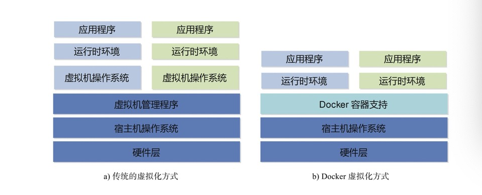问题描述
使用docker时,
每次停止docker systemctl stop docker 命令执行完都会提示
Warning: Stopping docker.service, but it can still be activated by: docker.socket
原因
目前找到的问题原因是:
This is because in addition to the docker.service unit file, there is a docker.socket unit file… this is for socket activation. The warning means if you try to connect to the docker socket while the docker service is not running, then systemd will automatically start docker for you. You can get rid of this by removing /lib/systemd/system/docker.socket… you may also need to remove -H fd:// from the docker.service unit file.
解释
这是因为除了docker.service单元文件,还有一个docker.socket单元文件…docker.socket这是用于套接字激活。
该警告意味着:如果你试图连接到docker socket,而docker服务没有运行,系统将自动启动docker。
解决方案一
你可以删除 /lib/systemd/system/docker.socket
从docker中 docker.service 文件 删除 fd://,即remove -H fd://
解决方案二
如果不想被访问时自动启动服务
输入命令:
sudo systemctl stop docker.socket
Link: https://blog.csdn.net/weixin_43885975/article/details/117809901