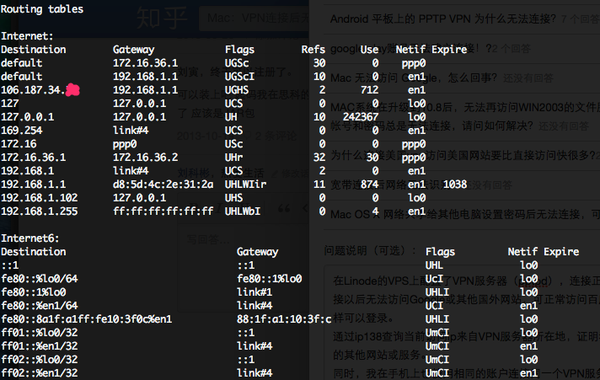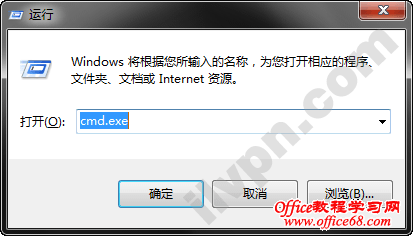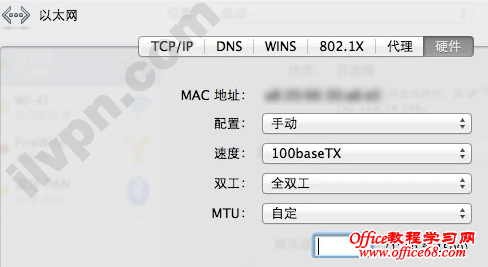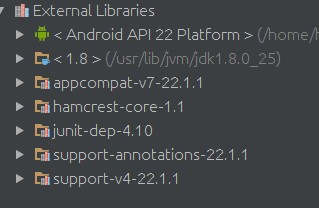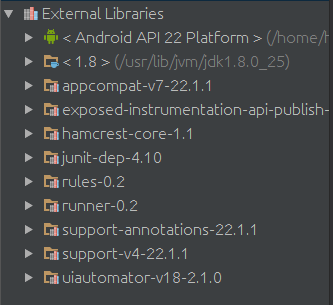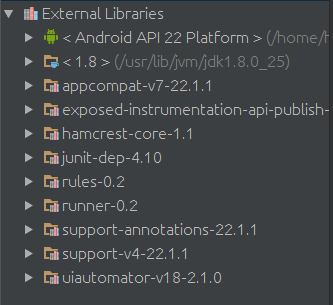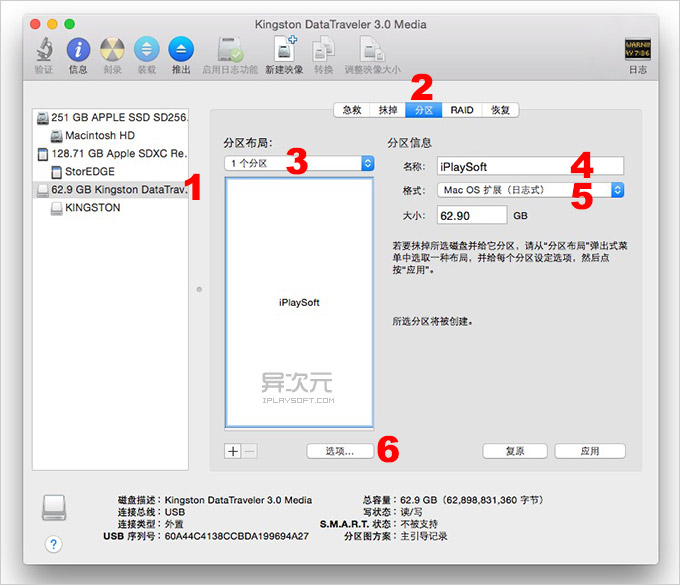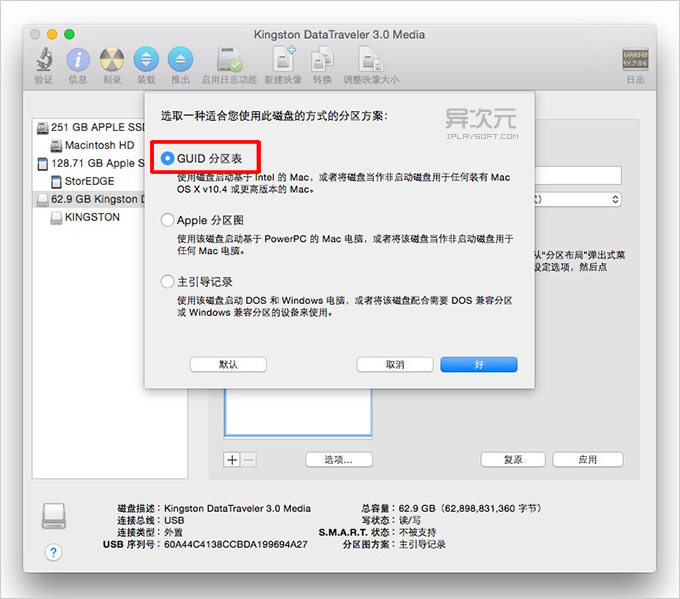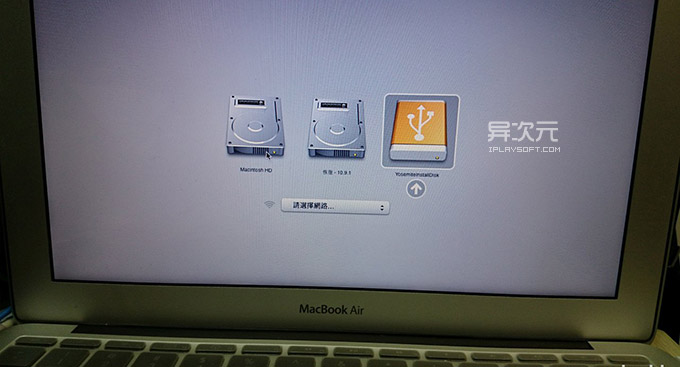首先让我们踏着欢快的脚步去Github创建一个新库,这里取名 composer-car,又欢快的将它克隆到本地:
git clone https://github.com/GeHou/composer-car.git
cd composer-car
这个composer-car文件夹就是你的包的root目录了,你只需要记住composer.json在包的哪个目录下面,一般那就是包的root目录了。什么?做包子的工作台?这么理解呢也是可以的,不过同学能先收收你的口水么。
现在我们还没有composer.json文件,你可以根据composer文档生成并编辑它,当然composer贴心的为我们准备了命令行,look:
-> composer init
Welcome to the Composer config generator
This command will guide you through creating your composer.json config.
Package name (<vendor>/<name>) [hou/composer-car]: 这里填写<包提供者>/<包名>的信息
Description []: 包的描述
Author [GeHou <***@gmail.com>]: 作者信息
Minimum Stability []: 最低稳定版本
License []: 授权协议
Define your dependencies.
Would you like to define your dependencies (require) interactively [yes]? no
Would you like to define your dev dependencies (require-dev) interactively [yes]? no
{
"name": "hou/composer-car",
"description": "In order to study composer",
"license": "MIT",
"authors": [
{
"name": "GeHou",
"email": "***@gmail.com"
}
],
"minimum-stability": "dev",
"require": {
}
}
Do you confirm generation [yes]? yes
Would you like the vendor directory added to your .gitignore [yes]? yes
虽然经过以上的一番挣扎生成了composer.json文件,不过我们还得往里面加点东西。使用你熟悉的编辑器打开composer.json文件修改至如下:
{
"name": "hou/composer-car",
"description": "In order to study composer",
"license": "MIT",
"authors": [
{
"name": "GeHou",
"email": "***@gmail.com"
}
],
"minimum-stability": "dev",
"require": {
"php": ">=5.3.0"
},
"autoload": {
"psr-4": {
"Ford\\Escape\\": "src/Ford/Escape",
"Ford\\Fusion\\": "src/Ford/Fusion",
"Ford\\Focus\\": "src/Ford/Focus",
"Ford\\Fiesta\\": "src/Ford/Fiesta"
}
}
}
细心的小伙伴可能已经认出了福特的商标(Ford),这说明我们都是同道中人,你一定也很喜欢汽车,对吧对吧? 🙂
我们登陆一下福特的网站看看都有哪些热销车型,嗯嗯分别有ESCAPE、FUSION、FOCUS、FIESTA,中文名称分别是翼虎、蒙迪欧、福克斯、嘉年华,嘉年华ST我的梦想啊~~~ 好了好了,那位看官放下你手里的板砖,我承认一说到汽车就会滔滔不绝,下面我们把水分挤出去继续讲解。
根据上面的命名空间和目录的映射关系,包的结构现在应该是下面这个样子:
composer-car
- src
- - Ford
- - - Escape
- - - - Escape2013.php
- - - Fiesta
- - - - Fiesta2013.php
- - - Focus
- - - - Focus2013.php
- - - Fusion
- - - - Fusion2013.php
- .gitignore
- composer.json
- README.md
Escape2013.php:
<?php
namespace Ford\Escape;
class Escape2013
{
public static function info()
{
echo "This is Ford Escape2013!<br />";
}
}
Fiesta2013.php:
<?php
namespace Ford\Fiesta;
class Fiesta2013
{
public static function info()
{
echo "This is Ford Fiesta2013!<br />";
}
}
Focus2013.php:
<?php
namespace Ford\Focus;
class Focus2013
{
public static function info()
{
echo "This is Ford Focus2013!<br />";
}
}
Fusion2013.php:
<?php
namespace Ford\Fusion;
class Fusion2013
{
public static function info()
{
echo "This is Ford Fusion2013!<br />";
}
}
以上都梳理完毕后,需要安装composer来测试我们的包是否可以正常工作,安装它很简单在包的root目录下install即可:
composer install
闪过几行神秘的提示之后即安装完毕,此时会在vendor/composer/autoload_psr4.php中生成命名空间和目录的映射关系,被包在一个数组中:
<?php
$vendorDir = dirname(dirname(__FILE__));
$baseDir = dirname($vendorDir);
return array(
'Ford\\Fusion\\' => array($baseDir . '/src/Ford/Fusion'),
'Ford\\Focus\\' => array($baseDir . '/src/Ford/Focus'),
'Ford\\Fiesta\\' => array($baseDir . '/src/Ford/Fiesta'),
'Ford\\Escape\\' => array($baseDir . '/src/Ford/Escape'),
);
如果发布成packagist包然后进行安装的话,到时候这里就不是$baseDir了而是$vendorDir。
然后我们新建一个测试文件show.php,用以下内容填充它:
<?php
require 'vendor/autoload.php';
use Ford\Escape as Escape;
use Ford\Fiesta as Fiesta;
use Ford\Focus as Focus;
use Ford\Fusion as Fusion;
echo Escape\Escape2013::info();
echo Fiesta\Fiesta2013::info();
echo Focus\Focus2013::info();
echo Fusion\Fusion2013::info();
打开浏览器敲入 http://foo.com/composer-car/show.php (foo.com是我的本地测试域名,请替换成小伙伴自己的)。
浏览器上依次输出了:
This is Ford Escape2013!
This is Ford Fiesta2013!
This is Ford Focus2013!
This is Ford Fusion2013!
是不是有点小激动呢?别急,别一副作鸟兽散的样子,还有发布的流程呢?不过你要是真的急着wc或者觉得教程too simple,侯哥是不会让你捡肥皂的。
首先作为调试代码的部分我们是不需要push到github上的,所以将show.php打入冷宫,编辑.gitignore文件,在末尾加入show.php。这个时候有些小伙伴可能会疑惑了,为什么上面还有个/vendor/,记得我们init包的时候回答过一个问题么?
Would you like the vendor directory added to your .gitignore [yes]? yes
嗯嗯,你懂了吧?
废话少说,经过职业玩家的一番噼里啪啦的敲击之后,代码被push到github上了,噼里啪啦的内容如下:
$ git status
# On branch master
# Untracked files:
# (use "git add <file>..." to include in what will be committed)
#
# .gitignore
# composer.json
# src/
nothing added to commit but untracked files present (use "git add" to track)
$ git add .
$ git commit -m "gogogo"
$ git push
接下来�需要将github上的代码同步到https://packagist.org/上,去[Packagist的网站](https://packagist.org/](https://packagist.org/)注册一个账号(Login with github是个不错的选择)。登录,然后点击的大大的绿色背景按钮 Submit a Package,在 Repository URL (Git/Svn/Hg) 处输入包在github上的地址,这里就是:
https:
now,点击 Check,如果一切顺利,会返回项目的名称,确认后点击 Submit 完成抓取操作。
默认情况下Packagist是不会自动更新你在github上commit的代码的,在刚才导入的项目页面中点击 Force Update,Packagist会抓取github上对应库的内容进行更新,但这还不是自动化的,幸运的是我们可以在Github库的设置中进行配置来消除手动更新的麻烦。
进入Github库的 Settings 页面,找到 Webhooks & Services 选项,点击 Configure services 按钮,在出现的列表中找到 Packagist,猛击它!这里需要填写一些信息,在Packagist网站的profile页面可以找到它们:
- User : Packagist上的用户名
- Token : Packagist的授权令牌
- Domain : http://packagist.org
补全后点击 Update settings,如果列表中显示绿剪头就表示OK了。
真的OK了吗?还是有点担心?大不了我们再测试下嘛!
先跳出root目录,在测试环境下新建一个文件夹:
mkdir test-auto-update
cd test-auto-update
vim composer.json
这次我们不使用init命令,只往composer.json里填充一些简单内容:
{
"require": {
"php": ">=5.3.0",
"hou/composer-car": "dev-master"
},
"minimum-stability": "dev"
}
然后:
composer install
安装完后扫一眼test-auto-update/src/Ford/Fiesta目录看下是否只有2013款的Fiesta,然后暂时就不需要理会此目录下的内容了,让我们回到composer-car目录。
注:这时test-auto-update/vendor下面的hou/composer-car对应建立项目时的( / ) [hou/composer-car]。
听说2014款的嘉年华出了,赶紧追加新的车款吧:
在 composer-car/src/Ford/Fiesta 目录下新建文件Fiesta2014.php,填充它:
<?php
namespace Ford\Fiesta;
class Fiesta2014
{
public static function info()
{
echo "This is Ford Fiesta2014!<br />";
}
}
修改show.php,在最后追加:
echo Fiesta\Fiesta2014::info();
访问测试页,看看是否出现了:
This is Ford Fiesta2014!
ok,再次提交代码:
git add .
git commit -m "test auto update"
git push
接着回到 test-auto-update 目录,这次要换一个命令耍耍,因为install命令之后root目录下会生成一个composer.lock文件,已经安装过的依赖是不能通过install命令进行更新的,所以这次需要使用composer update命令,试试这个命令,看看会发生什么:
$ composer update
Loading composer repositories with package information
Updating dependencies (including require-dev)
- Updating hou/composer-car dev-master (91bceb0 => 01550b4)
Checking out 01550b4eeaa85513573ce7406ca7d46ee30c6978
Writing lock file
Generating autoload files
类似这样的神秘信息又在屏幕上一闪而过,实际上因为网络的缘故,有时候得闪好久~
不管怎么闪,更新成功后你就应该在 test-auto-update/vendor/hou/composer-car/src/Ford/Fiesta/ 文件夹下中找到新的 Fiesta2014.php 文件了。不过这里需要注意一点,有时候Packagist与Github之间的同步可能会出现延迟,这时不妨喝杯咖啡、找妹子聊会、扣扣鼻孔之类的噼里啪啦一会再回来试试更新操作。
好吧我们在 test-auto-update 根目录下新建一个 index.php 文件看看是否能跑起来,文件内容其实跟前面的show.php差不了多少:
<?php
require 'vendor/autoload.php';
use Ford\Fiesta as Fiesta;
echo Fiesta\Fiesta2014::info();
不错的话,运行index.php文件后浏览器会输出:
This is Ford Fiesta2014!
至此更新操作也被证实是OK了,同志赶紧自己动手试试吧。
参考资料
中文文档 http://composer.golaravel.com/
PSR-4规范 https://github.com/php-fig/fig-standards/blob/master/proposed/psr-4-autoloader/psr-4-autoloader.md
本文示例
https://github.com/GeHou/composer-car
https://packagist.org/packages/hou/composer-car
link: http://my.oschina.net/houlive/blog/206832