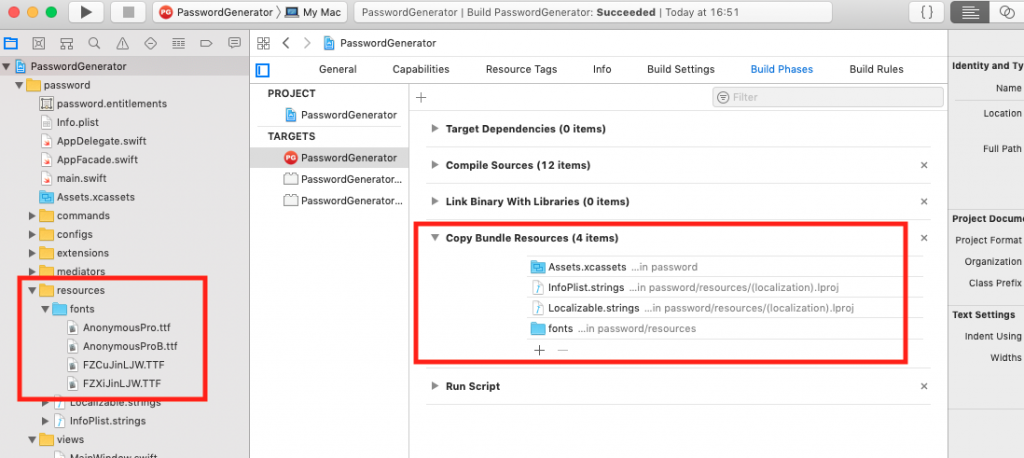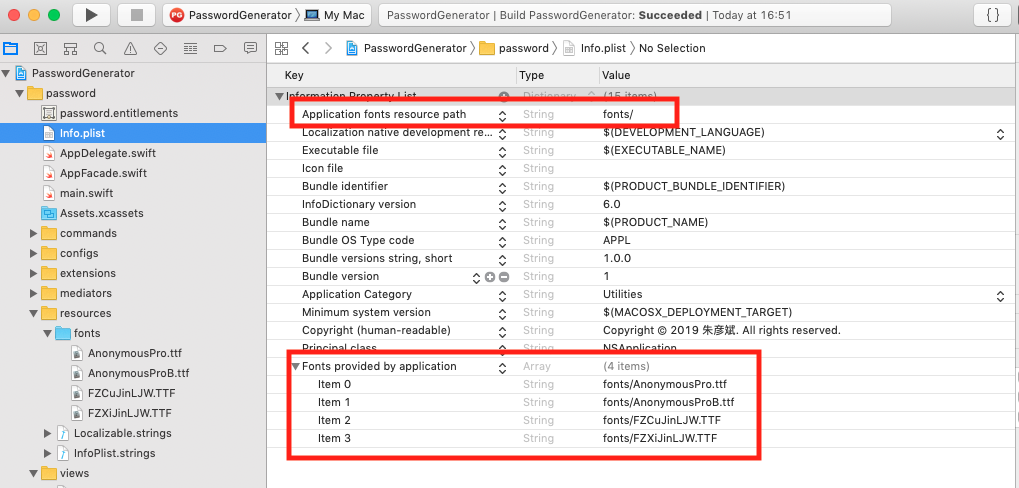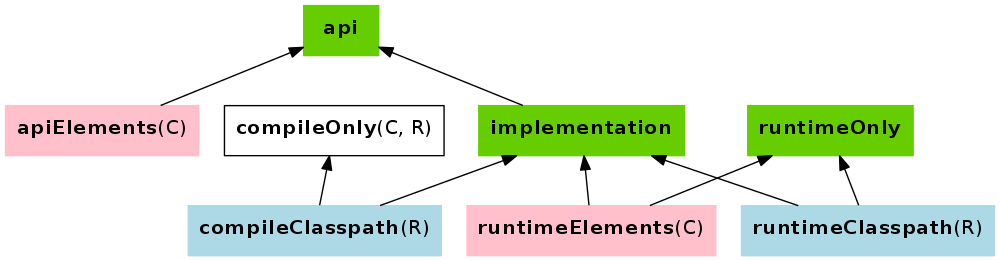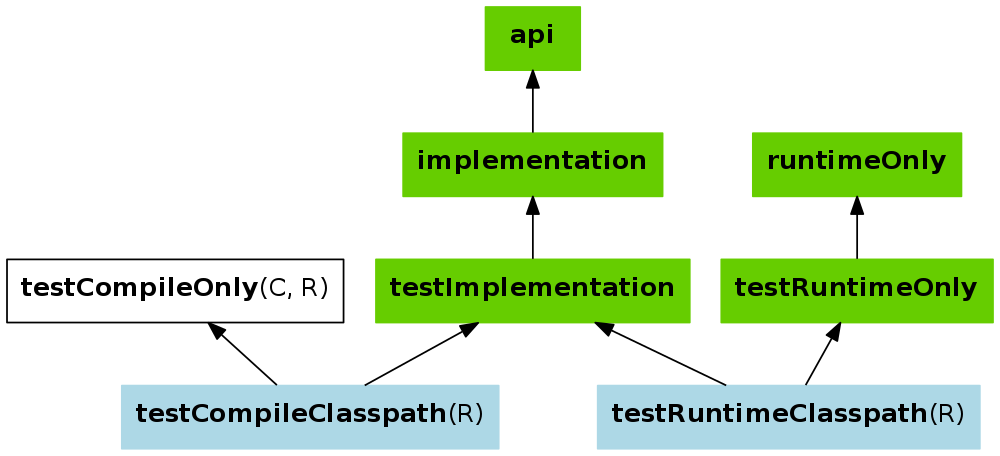1. dd命令
dd:用指定大小的块拷贝一个文件,并在拷贝的同时进行指定的转换。
注意:指定数字的地方若以下列字符结尾,则乘以相应的数字:b=512;c=1; k=1024;w=2
参数注释:
- if=文件名:输入文件名,缺省为标准输入。即指定源文件。< if=input file >
- of=文件名:输出文件名,缺省为标准输出。即指定目的文件。< of=output file >
- ibs=bytes:一次读入bytes个字节,即指定一个块大小为bytes个字节。
obs=bytes:一次输出bytes个字节,即指定一个块大小为bytes个字节。
bs=bytes:同时设置读入/输出的块大小为bytes个字节。 - cbs=bytes:一次转换bytes个字节,即指定转换缓冲区大小。
- skip=blocks:从输入文件开头跳过blocks个块后再开始复制。
- seek=blocks:从输出文件开头跳过blocks个块后再开始复制。
注意:通常只用当输出文件是磁盘或磁带时才有效,即备份到磁盘或磁带时才有效。 - count=blocks:仅拷贝blocks个块,块大小等于ibs指定的字节数。
- conv=conversion:用指定的参数转换文件。
- ascii:转换ebcdic为ascii
- ebcdic:转换ascii为ebcdic
- ibm:转换ascii为alternate ebcdic
- block:把每一行转换为长度为cbs,不足部分用空格填充
- unblock:使每一行的长度都为cbs,不足部分用空格填充
- lcase:把大写字符转换为小写字符
- ucase:把小写字符转换为大写字符
- swab:交换输入的每对字节
- noerror:出错时不停止
- notrunc:不截短输出文件
- sync:将每个输入块填充到ibs个字节,不足部分用空(NUL)字符补齐。
2. dd应用实例
1. 将本地的/dev/hdb整盘备份到/dev/hdd
$ dd if=/dev/hdb of=/dev/hdd
2. 将/dev/hdb全盘数据备份到指定路径的image文件
$ dd if=/dev/hdb of=/root/image
3. 将备份文件恢复到指定盘
$ dd if=/root/image of=/dev/hdb
4. 备份/dev/hdb全盘数据,并利用gzip工具进行压缩,保存到指定路径
$ dd if=/dev/hdb | gzip > /root/image.gz
5. 将压缩的备份文件恢复到指定盘
$ gzip -dc /root/image.gz | dd of=/dev/hdb
6. 备份与恢复MBR
备份磁盘开始的512个字节大小的MBR信息到指定文件:
$ dd if=/dev/hda of=/root/image count=1 bs=512
count=1指仅拷贝一个块;bs=512指块大小为512个字节。
恢复:
$ dd if=/root/image of=/dev/had
将备份的MBR信息写到磁盘开始部分
7. 备份软盘
$ dd if=/dev/fd0 of=disk.img count=1 bs=1440k (即块大小为1.44M)
8. 拷贝内存内容到硬盘
$ dd if=/dev/mem of=/root/mem.bin bs=1024 (指定块大小为1k)
9. 拷贝光盘内容到指定文件夹,并保存为cd.iso文件
$ dd if=/dev/cdrom(hdc) of=/root/cd.iso
10. 增加swap分区文件大小
第一步:创建一个大小为256M的文件:
$ dd if=/dev/zero of=/swapfile bs=1024 count=262144
第二步:把这个文件变成swap文件:
$ mkswap /swapfile
第三步:启用这个swap文件:
$ swapon /swapfile
第四步:编辑/etc/fstab文件,使在每次开机时自动加载swap文件:
$ /swapfile swap swap default 0 0
11. 销毁磁盘数据
$ dd if=/dev/urandom of=/dev/hda1
注意:利用随机的数据填充硬盘,在某些必要的场合可以用来销毁数据。
12. 测试硬盘的写速度
$ dd if=/dev/zero bs=1024 count=1000000 of=/root/1Gb.file
通过以上命令输出的命令执行时间,可以计算出硬盘的写速度。
13. 测试硬盘的读速度
$ dd if=/root/1Gb.file bs=64k | dd of=/dev/null
通过以上命令输出的命令执行时间,可以计算出硬盘的读速度。
14. 确定硬盘的最佳块大小
$ dd if=/dev/zero bs=1024 count=1000000 of=/root/1Gb.file
$ dd if=/dev/zero bs=2048 count=500000 of=/root/1Gb.file
$ dd if=/dev/zero bs=4096 count=250000 of=/root/1Gb.file
$ dd if=/dev/zero bs=8192 count=125000 of=/root/1Gb.file
通过比较以上命令输出中所显示的命令执行时间,即可确定系统最佳的块大小。
15. 修复硬盘
$ dd if=/dev/sda of=/dev/sda
或者
$ dd if=/dev/hda of=/dev/hda
当硬盘较长时间(一年以上)放置不使用后,磁盘上会产生magnetic flux point,当磁头读到这些区域时会遇到困难,并可能导致I/O错误。当这种情况影响到硬盘的第一个扇区时,可能导致硬盘报废。上边的命令有可能使这些数 据起死回生。并且这个过程是安全、高效的。
16. 利用netcat远程备份
$ dd if=/dev/hda bs=16065b | netcat < targethost-IP > 1234
在源主机上执行此命令备份/dev/hda
netcat -l -p 1234 | dd of=/dev/hdc bs=16065b
在目的主机上执行此命令来接收数据并写入/dev/hdc
$ netcat -l -p 1234 | bzip2 > partition.img
$ netcat -l -p 1234 | gzip > partition.img
以上两条指令是目的主机指令的变化分别采用bzip2、gzip对数据进行压缩,并将备份文件保存在当前目录。
17. 将一个很大的视频文件中的第i个字节的值改成0x41(也就是大写字母A的ASCII值)
$ echo A | dd of=bigfile seek=$i bs=1 count=1 conv=notrunc
3. /dev/null和/dev/zero的区别
- /dev/null,外号叫无底洞,你可以向它输出任何数据,它通吃,并且不会撑着!它是空设备,也称为位桶(bit bucket)。任何写入它的输出都会被抛弃。如果不想让消息以标准输出显示或写入文件,那么可以将消息重定向到位桶。
- /dev/zero,是一个输入设备,你可你用它来初始化文件。该设备无穷尽地提供0,可以使用任何你需要的数目——设备提供的要多的多。他可以用于向设备或文件写入字符串0。
Link: http://www.linuxde.net/2013/03/12928.html