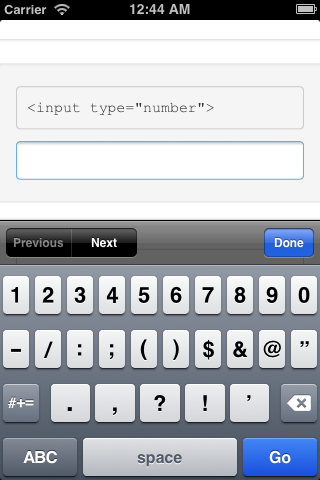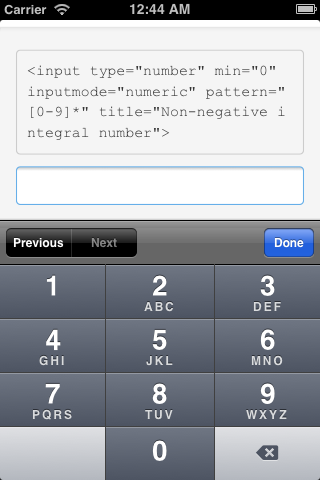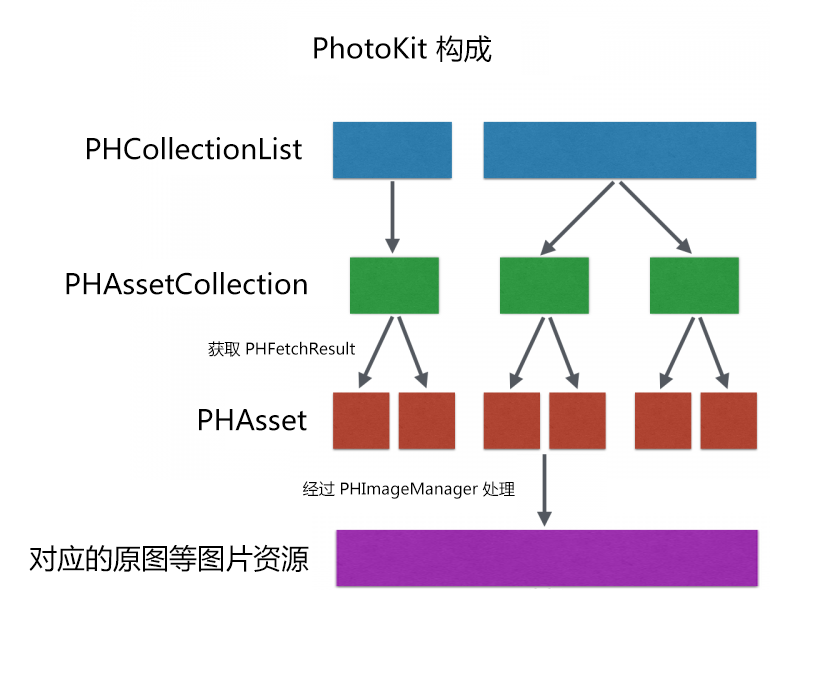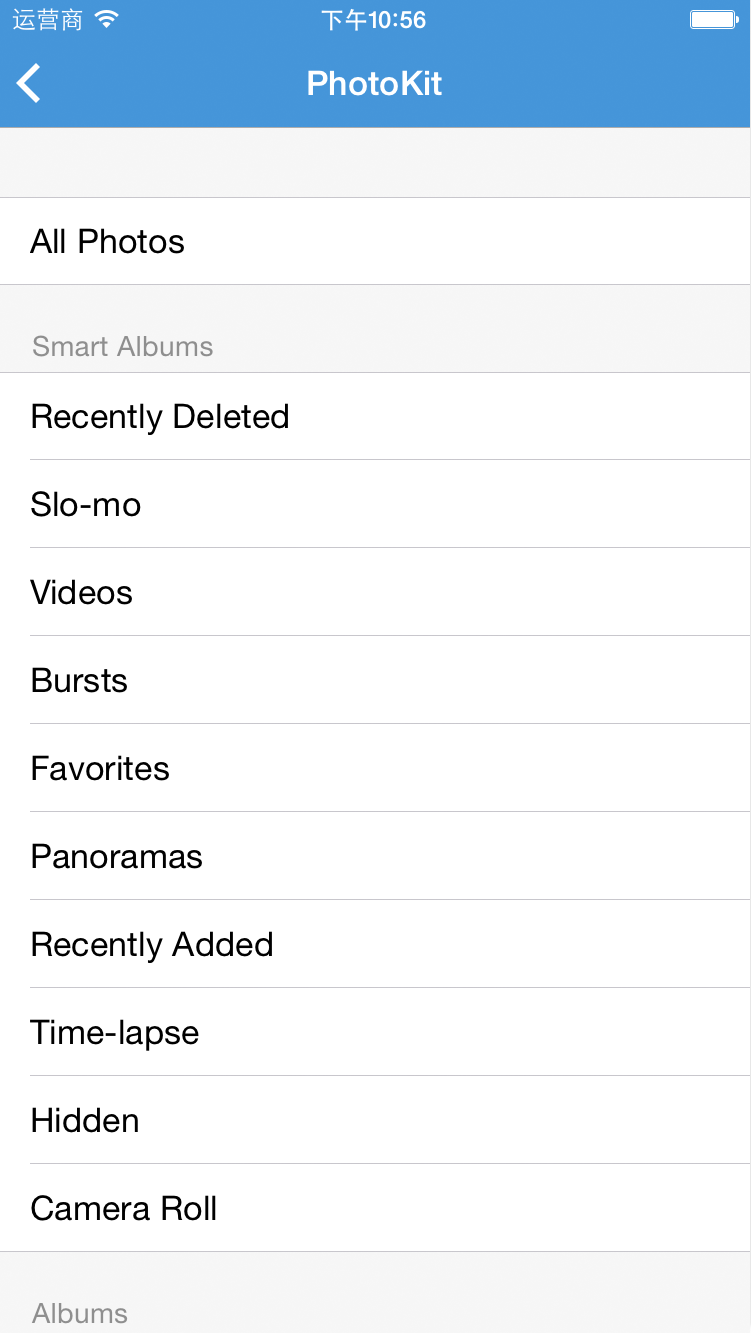在xcode 顶部menu>File>Workspace Settings>第一项build system改为legacy build system
When developing mobile apps, it’s very common that we have to connect to web services or APIs which may be secure (https) but are still under development, so its SSL certificate is not valid or self-signed.
This would happen unless you want to spend a hundred bucks on a wildcard certificate for development environments.
For cases like the mentioned above it’s useful to be able to ignore errors generated by invalid certificates, so we can test the app, install it on any device, etc.
In order to get rid of this problem, the process changes depending on the platform we’re targeting.
iOS (Objective-C / Swift / Cordova)
iOS will always complain about invalid certificates, either in debug or release mode. To avoid this you should place the following code at the end of the AppDelegate.m file.
@implementation NSURLRequest(DataController)
+ (BOOL)allowsAnyHTTPSCertificateForHost:(NSString *)host
{
return YES;
}
@end
For Cordova users this file is placed in
project/platforms/ios/Project/Classes/AppDelegate.m
Thanks to @machadogj for this one!
Android (Cordova specific)
In Android the history is different. It will allow you to make requests to services with invalid certificates, but only if the app is compiled in build mode. On the other hand, when you would build the app in release mode (ie: to send the APK to a co-worker or stuff like that), the Cordova Web View, which is where the HTML + CSS + JS you wrote runs, will not allow you to make “insecure” requests. Once again, to avoid this you should modify a platform file. In this case the file will be CordovaWebViewClient.java
You would need to modify a method in the mentioned filed, like this:
public void onReceivedSslError(WebView view, SslErrorHandler handler, SslError error) {
final String packageName = this.cordova.getActivity().getPackageName();
final PackageManager pm = this.cordova.getActivity().getPackageManager();
ApplicationInfo appInfo;
try {
appInfo = pm.getApplicationInfo(packageName, PackageManager.GET_META_DATA);
if ((appInfo.flags & ApplicationInfo.FLAG_DEBUGGABLE) != 0) {
// debug = true
handler.proceed();
return;
} else {
// debug = false
// THIS IS WHAT YOU NEED TO CHANGE:
// 1. COMMENT THIS LINE
// super.onReceivedSslError(view, handler, error);
// 2. ADD THESE TWO LINES
// —->
handler.proceed();
return;
// <—-
}
} catch (NameNotFoundException e) {
// When it doubt, lock it out!
super.onReceivedSslError(view, handler, error);
}
}
This file is placed in (Cordova v4 and below)
project/platforms/android/CordovaLib/src/org/apache/cordova/CordovaWebViewClient.java
Update
In newer versions of Cordova (v5 and later) the file is now placed in
project/platforms/android/CordovaLib/src/org/apache/cordova/engine/SystemWebViewClient.java
That’s all.
One thing I’d like to point at is that you should not use these solutions for production apps. This is just to test them or share them with co-workers.
If you have any comment feel free to drop me a line through the comments below.
Thanks for reading!
link: http://ivancevich.me/articles/ignoring-invalid-ssl-certificates-on-cordova-android-ios/
You probably already know about HTML5‘s <input type="number">. Which if supported by a browser displays a form input optimized for inputting numbers. Whether that means an up/down spinner or an optimized keyboard.
However iOS’ standard behavior for the number input isn’t that ideal. By default iOS will display a standard keyboard slightly modified with a row of numbers at the top. This isn’t ideal as you don’t need the alphabetic keys and iOS already has a full numeric keypad it could use for the input instead. For reference, other mobile OS such as Android already display their numeric keypad when focusing a number input.
A html5doctor article article went over this, pointed out a trick by Chris Coyier using <input type="text" pattern="[0-9]*"> in which the pattern forces iOS to use it’s numeric keypad, and also mentioned HTML5’s inputmode.
The unfortunate issue with Chris’ technique as-is is the number input is no longer a number input. And the practice of depending on raw string matches to specific regexps in pattern="" to trigger UI changes is non-standard. So while the trick nicely displays a numeric keypad on iOS the input no longer has the spinner interface on desktop browsers and other mobile devices such as Android no longer use their numeric keyboards.
Wondering if this technique could be applied in a meaningful way to a number input without ruining the experience for users with other devices I started experimenting and came up with another technique.
<input type="number" min="0" inputmode="numeric" pattern="[0-9]*"
title="Non-negative integral number">I found out that the technique of adding pattern="[0-9]*" to an input to trigger the keypad in iOS works even when the input is type="number" so both type="number" and pattern are used. inputmode="numeric" was added for forward compatibility as unlike pattern="[0-9]*" is is the standard way to declare that a numeric mode of user input should be used for a form field.
I also realized that the use of pattern triggers the browser’s native form validation. Which in the case of browsers – like Firefox – which have implemented form validation but not type="number" results in the browser displaying a cryptic “Please match the requested format.” message when the user attempts to submit the form and the number input contains some non-numeric characters. So a title was added which is the standard way to note what type of input is expected within the form field and causes that text to be used inside the error message to describe what the format is.
pattern is ignored by most browsers that implement type="number" but is used by browsers that implement form validation but not the number input type such as Firefox. The pattern [0-9]* which is the only one that iOS will accept to trigger the keypad only permits the input of non-negative integral numbers. So I added min="0" to force browsers implementing type="number" from accepting negative numbers which other browsers would reject.
This technique works in all browsers; Displaying numeric keypads on iOS as well as Android and any other mobile device that’s implemented type="number" or inputmode="numeric" handling. Displaying the numeric spinner on browsers where it’s implemented such as Chrome and Opera. And displaying user friendly form validation on browsers like Firefox that have validation but no number input.
If you have an iOS device you can try out the demo which is depicted by figure 1 and figure 2.
This technique technically does not validate. As the spec defines inputmode and pattern as attributes on textual inputs but not on type="number". However the semantic meaning of these attributes is known and matches the semantic meaning of type="number". So while it is technically invalid the technique is safe to use and the better user experience is worth any error messages in a validator.
link: http://danielfriesen.name/blog/2013/09/19/input-type-number-and-ios-numeric-keypad/
三. 常用方法的封装
虽然 PhotoKit 的功能强大很多,但基于兼容 iOS 8.0 以下版本的考虑,暂时可能仍无法抛弃 ALAssetLibrary,这时候一个比较好的方案是基于 ALAssetLibrary 和 PhotoKit 封装出一系列模拟系统 Asset 类的自定义类,然后在其中封装好兼容 ALAssetLibrary 和 PhotoKit 的方法。
这里列举了四种常用的封装好的方法:原图,缩略图,预览图,方向,下面直接上代码,代码中有相关注释解释其中的要点。其中下面的代码中常常出现的 [[QMUIAssetsManager sharedInstance] phCachingImageManager] 是 QMUI 框架中封装的类以及单例方法,表示产生一个 PHCachingImageManager 的单例,这样做的好处是 PHCachingImageManager 需要占用较多的资源,因此使用单例可以避免无谓的资源消耗,另外请求图像等方法需要基于用一个 PHCachingImageManager 实例才能进行进度续传,管理请求等操作。
1. 原图
由于原图的尺寸通常会比较大,因此建议使用异步拉取,但这里仍同时列举同步拉取的方法。这里需要留意如前文中所述,ALAssetRepresentation 中获取原图的接口 fullResolutionImage 所得到的图像并没有带上系统相册“编辑”(选中,滤镜等)的效果,需要额外获取这些效果并手工叠加到图像上。
.h 文件
– (UIImage *)originImage;
/**
* 异步请求 Asset 的原图,包含了系统照片“编辑”功能处理后的效果(剪裁,旋转和滤镜等),可能会有网络请求
*
* @param completion 完成请求后调用的 block,参数中包含了请求的原图以及图片信息,在 iOS 8.0 或以上版本中,
* 这个 block 会被多次调用,其中第一次调用获取到的尺寸很小的低清图,然后不断调用,直接获取到高清图,
* 获取到高清图后 QMUIAsset 会缓存起这张高清图,这时 block 中的第二个参数(图片信息)返回的为 nil。
* @param phProgressHandler 处理请求进度的 handler,不在主线程上执行,在 block 中修改 UI 时注意需要手工放到主线程处理。
*
* @wraning iOS 8.0 以下中并没有异步请求预览图的接口,因此实际上为同步请求,这时 block 中的第二个参数(图片信息)返回的为 nil。
*
* @return 返回请求图片的请求 id
*/
– (NSInteger)requestOriginImageWithCompletion:(void (^)(UIImage *, NSDictionary *))completion withProgressHandler:(PHAssetImageProgressHandler)phProgressHandler;
.m 文件
if (_originImage) {
return _originImage;
}
__block UIImage *resultImage;
if (_usePhotoKit) {
PHImageRequestOptions *phImageRequestOptions = [[PHImageRequestOptions alloc] init];
phImageRequestOptions.synchronous = YES;
[[[QMUIAssetsManager sharedInstance] phCachingImageManager] requestImageForAsset:_phAsset
targetSize:PHImageManagerMaximumSize
contentMode:PHImageContentModeDefault
options:phImageRequestOptions
resultHandler:^(UIImage *result, NSDictionary *info) {
resultImage = result;
}];
} else {
CGImageRef fullResolutionImageRef = [_alAssetRepresentation fullResolutionImage];
// 通过 fullResolutionImage 获取到的的高清图实际上并不带上在照片应用中使用“编辑”处理的效果,需要额外在 AlAssetRepresentation 中获取这些信息
NSString *adjustment = [[_alAssetRepresentation metadata] objectForKey:@”AdjustmentXMP”];
if (adjustment) {
// 如果有在照片应用中使用“编辑”效果,则需要获取这些编辑后的滤镜,手工叠加到原图中
NSData *xmpData = [adjustment dataUsingEncoding:NSUTF8StringEncoding];
CIImage *tempImage = [CIImage imageWithCGImage:fullResolutionImageRef];
NSError *error;
NSArray *filterArray = [CIFilter filterArrayFromSerializedXMP:xmpData
inputImageExtent:tempImage.extent
error:&error];
CIContext *context = [CIContext contextWithOptions:nil];
if (filterArray && !error) {
for (CIFilter *filter in filterArray) {
[filter setValue:tempImage forKey:kCIInputImageKey];
tempImage = [filter outputImage];
}
fullResolutionImageRef = [context createCGImage:tempImage fromRect:[tempImage extent]];
}
}
// 生成最终返回的 UIImage,同时把图片的 orientation 也补充上去
resultImage = [UIImage imageWithCGImage:fullResolutionImageRef scale:[_alAssetRepresentation scale] orientation:(UIImageOrientation)[_alAssetRepresentation orientation]];
}
_originImage = resultImage;
return resultImage;
}
– (NSInteger)requestOriginImageWithCompletion:(void (^)(UIImage *, NSDictionary *))completion withProgressHandler:(PHAssetImageProgressHandler)phProgressHandler {
if (_usePhotoKit) {
if (_originImage) {
// 如果已经有缓存的图片则直接拿缓存的图片
if (completion) {
completion(_originImage, nil);
}
return 0;
} else {
PHImageRequestOptions *imageRequestOptions = [[PHImageRequestOptions alloc] init];
imageRequestOptions.networkAccessAllowed = YES; // 允许访问网络
imageRequestOptions.progressHandler = phProgressHandler;
return [[[QMUIAssetsManager sharedInstance] phCachingImageManager] requestImageForAsset:_phAsset targetSize:PHImageManagerMaximumSize contentMode:PHImageContentModeDefault options:imageRequestOptions resultHandler:^(UIImage *result, NSDictionary *info) {
// 排除取消,错误,低清图三种情况,即已经获取到了高清图时,把这张高清图缓存到 _originImage 中
BOOL downloadFinined = ![[info objectForKey:PHImageCancelledKey] boolValue] && ![info objectForKey:PHImageErrorKey] && ![[info objectForKey:PHImageResultIsDegradedKey] boolValue];
if (downloadFinined) {
_originImage = result;
}
if (completion) {
completion(result, info);
}
}];
}
} else {
if (completion) {
completion([self originImage], nil);
}
return 0;
}
}
2. 缩略图
相对于在拉取原图时 ALAssetLibrary 的部分需要手工叠加系统相册的“编辑”效果,拉取缩略图则简单一些,因为系统接口拉取到的缩略图已经带上“编辑”的效果了。
.h 文件
* Asset 的缩略图
*
* @param size 指定返回的缩略图的大小,仅在 iOS 8.0 及以上的版本有效,其他版本则调用 ALAsset 的接口由系统返回一个合适当前平台的图片
*
* @return Asset 的缩略图
*/
– (UIImage *)thumbnailWithSize:(CGSize)size;
/**
* 异步请求 Asset 的缩略图,不会产生网络请求
*
* @param size 指定返回的缩略图的大小,仅在 iOS 8.0 及以上的版本有效,其他版本则调用 ALAsset 的接口由系统返回一个合适当前平台的图片
* @param completion 完成请求后调用的 block,参数中包含了请求的缩略图以及图片信息,在 iOS 8.0 或以上版本中,这个 block 会被多次调用,
* 其中第一次调用获取到的尺寸很小的低清图,然后不断调用,直接获取到高清图,获取到高清图后 QMUIAsset 会缓存起这张高清图,
* 这时 block 中的第二个参数(图片信息)返回的为 nil。
*
* @return 返回请求图片的请求 id
*/
– (NSInteger)requestThumbnailImageWithSize:(CGSize)size completion:(void (^)(UIImage *, NSDictionary *))completion;
.m 文件
if (_thumbnailImage) {
return _thumbnailImage;
}
__block UIImage *resultImage;
if (_usePhotoKit) {
PHImageRequestOptions *phImageRequestOptions = [[PHImageRequestOptions alloc] init];
phImageRequestOptions.resizeMode = PHImageRequestOptionsResizeModeExact;
// 在 PHImageManager 中,targetSize 等 size 都是使用 px 作为单位,因此需要对targetSize 中对传入的 Size 进行处理,宽高各自乘以 ScreenScale,从而得到正确的图片
[[[QMUIAssetsManager sharedInstance] phCachingImageManager] requestImageForAsset:_phAsset
targetSize:CGSizeMake(size.width * ScreenScale, size.height * ScreenScale)
contentMode:PHImageContentModeAspectFill options:phImageRequestOptions
resultHandler:^(UIImage *result, NSDictionary *info) {
resultImage = result;
}];
} else {
CGImageRef thumbnailImageRef = [_alAsset thumbnail];
if (thumbnailImageRef) {
resultImage = [UIImage imageWithCGImage:thumbnailImageRef];
}
}
_thumbnailImage = resultImage;
return resultImage;
}
– (NSInteger)requestThumbnailImageWithSize:(CGSize)size completion:(void (^)(UIImage *, NSDictionary *))completion {
if (_usePhotoKit) {
if (_thumbnailImage) {
if (completion) {
completion(_thumbnailImage, nil);
}
return 0;
} else {
PHImageRequestOptions *imageRequestOptions = [[PHImageRequestOptions alloc] init];
imageRequestOptions.resizeMode = PHImageRequestOptionsResizeModeExact;
// 在 PHImageManager 中,targetSize 等 size 都是使用 px 作为单位,因此需要对targetSize 中对传入的 Size 进行处理,宽高各自乘以 ScreenScale,从而得到正确的图片
return [[[QMUIAssetsManager sharedInstance] phCachingImageManager] requestImageForAsset:_phAsset targetSize:CGSizeMake(size.width * ScreenScale, size.height * ScreenScale) contentMode:PHImageContentModeAspectFill options:imageRequestOptions resultHandler:^(UIImage *result, NSDictionary *info) {
// 排除取消,错误,低清图三种情况,即已经获取到了高清图时,把这张高清图缓存到 _thumbnailImage 中
BOOL downloadFinined = ![[info objectForKey:PHImageCancelledKey] boolValue] && ![info objectForKey:PHImageErrorKey] && ![[info objectForKey:PHImageResultIsDegradedKey] boolValue];
if (downloadFinined) {
_thumbnailImage = result;
}
if (completion) {
completion(result, info);
}
}];
}
} else {
if (completion) {
completion([self thumbnailWithSize:size], nil);
}
return 0;
}
}
3. 预览图
与上面的方法类似,不再展开说明。
.h 文件
* Asset 的预览图
*
* @warning 仿照 ALAssetsLibrary 的做法输出与当前设备屏幕大小相同尺寸的图片,如果图片原图小于当前设备屏幕的尺寸,则只输出原图大小的图片
* @return Asset 的全屏图
*/
– (UIImage *)previewImage;
/**
* 异步请求 Asset 的预览图,可能会有网络请求
*
* @param completion 完成请求后调用的 block,参数中包含了请求的预览图以及图片信息,在 iOS 8.0 或以上版本中,
* 这个 block 会被多次调用,其中第一次调用获取到的尺寸很小的低清图,然后不断调用,直接获取到高清图,
* 获取到高清图后 QMUIAsset 会缓存起这张高清图,这时 block 中的第二个参数(图片信息)返回的为 nil。
* @param phProgressHandler 处理请求进度的 handler,不在主线程上执行,在 block 中修改 UI 时注意需要手工放到主线程处理。
*
* @wraning iOS 8.0 以下中并没有异步请求预览图的接口,因此实际上为同步请求,这时 block 中的第二个参数(图片信息)返回的为 nil。
*
* @return 返回请求图片的请求 id
*/
– (NSInteger)requestPreviewImageWithCompletion:(void (^)(UIImage *, NSDictionary *))completion withProgressHandler:(PHAssetImageProgressHandler)phProgressHandler;
.m 文件
if (_previewImage) {
return _previewImage;
}
__block UIImage *resultImage;
if (_usePhotoKit) {
PHImageRequestOptions *imageRequestOptions = [[PHImageRequestOptions alloc] init];
imageRequestOptions.synchronous = YES;
[[[QMUIAssetsManager sharedInstance] phCachingImageManager] requestImageForAsset:_phAsset
targetSize:CGSizeMake(SCREEN_WIDTH, SCREEN_HEIGHT)
contentMode:PHImageContentModeAspectFill
options:imageRequestOptions
resultHandler:^(UIImage *result, NSDictionary *info) {
resultImage = result;
}];
} else {
CGImageRef fullScreenImageRef = [_alAssetRepresentation fullScreenImage];
resultImage = [UIImage imageWithCGImage:fullScreenImageRef];
}
_previewImage = resultImage;
return resultImage;
}
– (NSInteger)requestPreviewImageWithCompletion:(void (^)(UIImage *, NSDictionary *))completion withProgressHandler:(PHAssetImageProgressHandler)phProgressHandler {
if (_usePhotoKit) {
if (_previewImage) {
// 如果已经有缓存的图片则直接拿缓存的图片
if (completion) {
completion(_previewImage, nil);
}
return 0;
} else {
PHImageRequestOptions *imageRequestOptions = [[PHImageRequestOptions alloc] init];
imageRequestOptions.networkAccessAllowed = YES; // 允许访问网络
imageRequestOptions.progressHandler = phProgressHandler;
return [[[QMUIAssetsManager sharedInstance] phCachingImageManager] requestImageForAsset:_phAsset targetSize:CGSizeMake(SCREEN_WIDTH, SCREEN_HEIGHT) contentMode:PHImageContentModeAspectFill options:imageRequestOptions resultHandler:^(UIImage *result, NSDictionary *info) {
// 排除取消,错误,低清图三种情况,即已经获取到了高清图时,把这张高清图缓存到 _previewImage 中
BOOL downloadFinined = ![[info objectForKey:PHImageCancelledKey] boolValue] && ![info objectForKey:PHImageErrorKey] && ![[info objectForKey:PHImageResultIsDegradedKey] boolValue];
if (downloadFinined) {
_previewImage = result;
}
if (completion) {
completion(result, info);
}
}];
}
} else {
if (completion) {
completion([self previewImage], nil);
}
return 0;
}
}
4. 方向(imageOrientation)
比较奇怪的是,无论在 PhotoKit 或者是 ALAssetLibrary 中,要想获取到准确的图像方向,只能通过某些 key 检索所得。
.h 文件
.m 文件
- (UIImageOrientation)imageOrientation { UIImageOrientation orientation; if (_usePhotoKit) { if (!_phAssetInfo) { // PHAsset 的 UIImageOrientation 需要调用过 requestImageDataForAsset 才能获取 [self requestPhAssetInfo]; } // 从 PhAssetInfo 中获取 UIImageOrientation 对应的字段 orientation = (UIImageOrientation)[_phAssetInfo[@"orientation"] integerValue]; } else { orientation = (UIImageOrientation)[[_alAsset valueForProperty:@"ALAssetPropertyOrientation"] integerValue]; } return orientation;}系列文章:
一. 概况
本文接着 iOS 开发之照片框架详解,侧重介绍在前文中简单介绍过的 PhotoKit 及其与 ALAssetLibrary 的差异,以及如何基于 PhotoKit 与 AlAssetLibrary 封装出通用的方法。
这里引用一下前文中对 PhotoKit 基本构成的介绍:
- PHAsset: 代表照片库中的一个资源,跟 ALAsset 类似,通过 PHAsset 可以获取和保存资源
- PHFetchOptions: 获取资源时的参数,可以传 nil,即使用系统默认值
- PHAssetCollection: PHCollection 的子类,表示一个相册或者一个时刻,或者是一个「智能相册(系统提供的特定的一系列相册,例如:最近删除,视频列表,收藏等等,如下图所示)
- PHFetchResult: 表示一系列的资源结果集合,也可以是相册的集合,从 PHCollection 的类方法中获得
- PHImageManager: 用于处理资源的加载,加载图片的过程带有缓存处理,可以通过传入一个 PHImageRequestOptions 控制资源的输出尺寸等规格
- PHImageRequestOptions: 如上面所说,控制加载图片时的一系列参数
这里还有一个额外的概念 PHCollectionList,表示一组 PHCollection,它本身也是一个 PHCollection,因此 PHCollection 作为一个集合,可以包含其他集合,这使到 PhotoKit 的组成比 ALAssetLibrary 要复杂一些。另外与 ALAssetLibrary 相似,一个 PHAsset 可以同时属于多个不同的 PHAssetCollection,最常见的例子就是刚刚拍摄的照片,至少同时属于“最近添加”、“相机胶卷”以及“照片 – 精选”这三个 PHAssetCollection。关于这几个概念的关系如下图:
二. PhotoKit 的机制
1. 获取资源
在 ALAssetLibrary 中获取数据,无论是相册,还是资源,本质上都是使用枚举的方式,遍历照片库取得相应的数据,并且数据是从 ALAssetLibrary(照片库) – ALAssetGroup(相册)- ALAsset(资源)这一路径逐层获取,即使有直接从 ALAssetLibrary 这一层获取 ALAsset 的接口,本质上也是枚举 ALAssetLibrary 所得,并不是直接获取,这样的好处很明显,就是非常符合实际应用中资源的显示路径:照片库 – 相册 – 图片或视频,但由于采用枚举的方式获取资源,效率低而且不灵活。
而在 PhotoKit 中,则是采用“获取”的方式拉取资源,这些获取的手段,都是一系列形如 class func fetchXXX(…, options: PHFetchOptions) -> PHFetchResult 的类方法,具体使用哪个类方法,则视乎需要获取的是相册、时刻还是资源,这类方法中的 option 充当了过滤器的作用,可以过滤相册的类型,日期,名称等,从而直接获取对应的资源而不需要枚举。例如在前文中列举个的几个小例子:
PHFetchResult *smartAlbums = [PHAssetCollection fetchAssetCollectionsWithType:PHAssetCollectionTypeSmartAlbum subtype:PHAssetCollectionSubtypeAlbumRegular options:nil];// 列出所有用户创建的相册
PHFetchResult *topLevelUserCollections = [PHCollectionList fetchTopLevelUserCollectionsWithOptions:nil];// 获取所有资源的集合,并按资源的创建时间排序
PHFetchOptions *options = [[PHFetchOptions alloc] init];
options.sortDescriptors = @[[NSSortDescriptor sortDescriptorWithKey:@”creationDate” ascending:YES]];
PHFetchResult *assetsFetchResults = [PHAsset fetchAssetsWithOptions:options];
如前面提到过的那样,从 PHAssetCollection 获取中获取到的可以是相册也可以是资源,但无论是哪种内容,都统一使用 PHFetchResult 对象封装起来,因此虽然 PHAssetCollection 获取到的结果可能是多样的,但通过 PHFetchResult 就可以使用统一的方法去处理这些内容(即遍历 PHFetchResult)。例如扩展上面的例子:
PHFetchResult *smartAlbums = [PHAssetCollection fetchAssetCollectionsWithType:PHAssetCollectionTypeSmartAlbum subtype:PHAssetCollectionSubtypeAlbumRegular options:nil];
// 这时 smartAlbums 中保存的应该是各个智能相册对应的 PHAssetCollection
for (NSInteger i = 0; i < fetchResult.count; i++) {
// 获取一个相册(PHAssetCollection)
PHCollection *collection = fetchResult[i];
if ([collection isKindOfClass:[PHAssetCollection class]]) {
PHAssetCollection *assetCollection = (PHAssetCollection *)collection;
// 从每一个智能相册中获取到的 PHFetchResult 中包含的才是真正的资源(PHAsset)
PHFetchResult *fetchResult = [PHAsset fetchAssetsInAssetCollection:assetCollection options:fetchOptions];
else {
NSAssert(NO, @”Fetch collection not PHCollection: %@”, collection);
}
}// 获取所有资源的集合,并按资源的创建时间排序
PHFetchOptions *options = [[PHFetchOptions alloc] init];
options.sortDescriptors = @[[NSSortDescriptor sortDescriptorWithKey:@”creationDate” ascending:YES]];
PHFetchResult *assetsFetchResults = [PHAsset fetchAssetsWithOptions:options];
// 这时 assetsFetchResults 中包含的,应该就是各个资源(PHAsset)
for (NSInteger i = 0; i < fetchResult.count; i++) {
// 获取一个资源(PHAsset)
PHAsset *asset = fetchResult[i];
}
2. 获取图像的方式与坑点
经过了上面的步骤,已经可以了解到如何在 PhotoKit 中获取到代表资源的 PHAsset 了,但与 ALAssetLibrary 中从 ALAsset 中直接获取图像的方式不同,PhotoKit 无法直接从 PHAsset 的实例中获取图像,而是引入了一个管理器 PHImageManager 获取图像。PHImageManager 是通过请求的方式拉取图像,并可以控制请求得到的图像的尺寸、剪裁方式、质量,缓存以及请求本身的管理(发出请求、取消请求)等。而请求图像的方法是 PHImageManager 的一个实例方法:
|
1
2
|
这个方法中的参数坑点不少,下面逐个参数列举一下其作用及坑点:
- asset,图像对应的 PHAsset。
- targetSize,需要获取的图像的尺寸,如果输入的尺寸大于资源原图的尺寸,则只返回原图。需要注意在 PHImageManager 中,所有的尺寸都是用 Pixel 作为单位(Note that all sizes are in pixels),因此这里想要获得正确大小的图像,需要把输入的尺寸转换为 Pixel。如果需要返回原图尺寸,可以传入 PhotoKit 中预先定义好的常量 PHImageManagerMaximumSize,表示返回可选范围内的最大的尺寸,即原图尺寸。
- contentMode,图像的剪裁方式,与 UIView 的 contentMode 参数相似,控制照片应该以按比例缩放还是按比例填充的方式放到最终展示的容器内。注意如果 targetSize 传入 PHImageManagerMaximumSize,则 contentMode 无论传入什么值都会被视为 PHImageContentModeDefault。
- options,一个 PHImageRequestOptions 的实例,可以控制的内容相当丰富,包括图像的质量、版本,也会有参数控制图像的剪裁,下面再展开说明。
- resultHandler,请求结束后被调用的 block,返回一个包含资源对于图像的 UIImage 和包含图像信息的一个 NSDictionary,在整个请求的周期中,这个 block 可能会被多次调用,关于这点连同options 参数在下面展开说明。
(1)PHImageRequestOptions 与 iCloud 照片库
PHImageRequestOptions 中包含了一系列控制请求图像的属性。
resizeMode 属性控制图像的剪裁,不知道为什么 PhotoKit 会在请求图像方法(requestImageForAsset)中已经有控制图像剪裁的参数后(contentMode),还在 options 中加入控制剪裁的属性,但如果两个地方所控制的剪裁结果有所冲突,PhotoKit 会以 resizeMode 的结果为准。另外,resizeMode 也有控制图像质量的作用。如 resizeMode 设置为 PHImageRequestOptionsResizeModeExact 则返回图像必须和目标大小相匹配,并且图像质量也为高质量图像,而设置为 PHImageRequestOptionsResizeModeFast 则请求的效率更高,但返回的图像可能和目标大小不一样并且质量较低。
在 PhotoKit 中,对 iCloud 照片库有很好的支持,如果用户开启了 iCloud 照片库,并且选择了“优化 iPhone/iPad 储存空间”,或者选择了“下载并保留原件”但原件还没有加载好的时候,PhotoKit 也会预先拿到这些非本地图像的 PHAsset,但是由于本地并没有原图,所以如果产生了请求高清图的请求,PHotoKit 会尝试从 iCloud 下载图片,而这个行为最终的表现,会被 PHImageRequestOptions 中的值所影响。PHImageRequestOptions 中常常会用的几个属性如下:
networkAccessAllowed 参数控制是否允许网络请求,默认为 NO,如果不允许网络请求,那么就没有然后了,当然也拉取不到 iCloud 的图像原件。deliveryMode 则用于控制请求的图片质量。synchronous 控制是否为同步请求,默认为 NO,如果 synchronous 为 YES,即同步请求时,deliveryMode 会被视为 PHImageRequestOptionsDeliveryModeHighQualityFormat,即自动返回高质量的图片,因此不建议使用同步请求,否则如果界面需要等待返回的图像才能进一步作出反应,则反应时长会很长。
还有一个与 iCloud 密切相关的属性 progressHandler,当图像需要从 iCloud 下载时,这个 block 会被自动调用,block 中会返回图像下载的进度,图像的信息,出错信息。开发者可以利用这些信息反馈给用户当前图像的下载进度以及状况,但需要注意 progressHandler 不在主线程上执行,因此在其中需要操作 UI,则需要手工放到主线程执行。
上面有提到,requestImageForAsset 中的参数 resultHandler 可能会被多次调用,这种情况就是图像需要从 iCloud 中下载的情况。在 requestImageForAsset 返回的内容中,一开始的那一次请求中会返回一个小尺寸的图像版本,当高清图像还在下载时,开发者可以首先给用户展示这个低清的图像版本,然后 block 在多次调用后,最终会返回高清的原图。至于当前返回的图像是哪个版本的图像,可以通过 block 返回的 NSDictionary info 中获知,PHImageResultIsDegradedKey 表示当前返回的 UIImage 是低清图。如果需要判断是否已经获得高清图,可以这样判断:
// 排除取消,错误,低清图三种情况,即已经获取到了高清图BOOL downloadFinined = ![[info objectForKey:PHImageCancelledKey] boolValue] && ![info objectForKey:PHImageErrorKey] && ![[info objectForKey:PHImageResultIsDegradedKey] boolValue];另外,当我们使用 requestImageForAsset 发出对图像的请求时,如果在同一个 PHImageManager 中同时对同一个资源发出图像请求,请求的进度是可以共享的,因此我们可以利用这个特性,把 PHImageManager 以单例的形式使用,这样在切换界面时也不用担心无法传递图像的下载进度。例如,在图像的列表页面触发了下载图像,当我们离开列表页面进入预览大图界面时,并不用担心会重新图像会重新下载,只要没有手工取消图像下载,进入预览大图界面下载图像会自动继续从上次的进度下载图像。
如果希望取消下载图像,则可以使用 PHImageManager 的 cancelImageRequest 方法,它传入的是请求图像的请求 ID,这个 ID 可以从 requestImageForAsset 的返回值中获得,也可以从前面提到的包含图像信息的 NSDictionary info 中获得,当然前提是这个这个接收取消请求的 PHImageManager 与刚刚发出请求的 PHImageManager 是同一个实例,如上面所述使用单例是最为简单有效的方式。
最后,还要介绍一个 PHImageRequestOptions 的属性 versions,这个属性是指获取的图像是否需要包含系统相册“编辑”功能处理过的信息(如滤镜,旋转等),这一点比 ALAssetLibrary 要灵活很多,ALAssetLibrary 中并不能灵活地控制获取的图像是否带有“编辑”处理过的效果,例如在 ALAsset 中获取原图的接口 fullResolutionImage 获取到的是不带“编辑”效果的图像,要想获取带有“编辑”效果的图像,只能自行处理获取这些滤镜效果,并手工叠加上去。在我们的 UI 框架 QMUI 中就有对获取原图作出这样的封装,整个过程也较为繁琐,而框架中处理 PhotoKit 的部分则灵活很多,这也体现了 PhotoKit 相比 ALAssetLibrary 的最主要特点——复杂但灵活。文章的第三部分也会详细列出如何处理这个问题。
(2)获取图像的优化
PHImageManager 提供了一个子类 PHImageCachingManager 用于处理图像的缓存,但是这个子类并不只是图像本身的缓存,而是更加实用——处理图像的整个加载过程的缓存。例如要在一个 collectionView 上展示图像列表这类大量的资源图像的缩略图时,可以利用 PHImageCachingManager 预先将一些图像加载到内存中,这对优化 collectionView 滚动时的表现很有帮助。然而,这只是官方说法,实际上由于加载图像的过程并不确定,每个业务加载图像的实际需求都可能不一样,因此 PHImageCachingManager 也采用比较松散的方法去控制这些缓存,其中的关键方法:
- (void)startCachingImagesForAssets:(NSArray<PHAsset *> *)assets targetSize:(CGSize)targetSize contentMode:(PHImageContentMode)contentMode options:(nullable PHImageRequestOptions *)options;需要传入一组 PHAsset,以及 targetSize,contentMode,以及一个 PHImageRequestOptions,如上面所述,这些参数之间的有着互相影响的作用,因此实际上不同的场景对于每个参数要求都不一样,而这些参数的最佳取值也只能通过实际在场景中测试所得。因此,比起使用 PHImageCachingManager,我总结了一些更为简易可行的缓存方法:
- 获取图片时尽量获取预览图,不要直接显示原件,建议获取与设备屏幕同样大小的图像即可,实际上系统相册预览大图时使用的也是预览图,这也是系统相册加载速度快的原因。
- 获取图片使用异步请求,如上面所述,当请求为异步时返回图像的 block 会被多次调用,先返回低清图,再返回高清图,这样一来可以大大减少 UI 的等待时间。
- 获取到高清图后可以缓存下来,简单地使用变量缓存即可,尽量在获取到高清图后避免再次发起请求获取图像。因为即使图像原件已经下载下来,重新请求高清图时因为图片的尺寸比较大,因此系统生成图像和剪裁图像也会花费一些时间。
- 预先加载图像,如像预览大图这类情景中,用户同时只会看到一张大图,因此在观看某一张图片时,预先请求其邻近两张图片,对于加快 UI 的响应很有帮助。
经过实际测试,如果请求的是缩略图(即尺寸小的图像),那么即使请求的图像很多,仍不会产生任何不流畅的表现,但如果请求的是高清大图,那么即使只是同时请求几张图都会产生不流畅的状况。如上面提到过的那样,这些的状况的出现很可能是请求大图时由图片元数据产生图像,以及剪裁图像的过程耗时较多。所以按实际表现来看,即使 PhotoKit 有自己的缓存策略,仍然很难避免这部分耗时。因此上面几点优化获取图像的策略重点也是放在减少图像大小,异步请求以及做缓存几个方面。
link: http://kayosite.com/ios-development-and-detail-of-photo-framework-part-two.html
PhotoKit 是一套比 AssetsLibrary 更完整也更高效的库,对资源的处理跟 AssetsLibrary 也有很大的不同。
首先简单介绍几个概念:
- PHAsset: 代表照片库中的一个资源,跟 ALAsset 类似,通过 PHAsset 可以获取和保存资源
- PHFetchOptions: 获取资源时的参数,可以传 nil,即使用系统默认值
- PHFetchResult: 表示一系列的资源集合,也可以是相册的集合
- PHAssetCollection: 表示一个相册或者一个时刻,或者是一个「智能相册(系统提供的特定的一系列相册,例如:最近删除,视频列表,收藏等等,如下图所示)
- PHImageManager: 用于处理资源的加载,加载图片的过程带有缓存处理,可以通过传入一个 PHImageRequestOptions 控制资源的输出尺寸等规格
- PHImageRequestOptions: 如上面所说,控制加载图片时的一系列参数
下图中 UITableView 的第二个 section 就是 PhotoKit 所列出的所有智能相册
再列出几个代码片段,展示如何获取相册以及某个相册下资源的代码:
// 列出所有相册智能相册
PHFetchResult *smartAlbums = [PHAssetCollection fetchAssetCollectionsWithType:PHAssetCollectionTypeSmartAlbum subtype:PHAssetCollectionSubtypeAlbumRegular options:nil];
// 列出所有用户创建的相册
PHFetchResult *topLevelUserCollections = [PHCollectionList fetchTopLevelUserCollectionsWithOptions:nil];
// 获取所有资源的集合,并按资源的创建时间排序
PHFetchOptions *options = [[PHFetchOptions alloc] init];
options.sortDescriptors = @[[NSSortDescriptor sortDescriptorWithKey:@”creationDate” ascending:YES]];
PHFetchResult *assetsFetchResults = [PHAsset fetchAssetsWithOptions:options];
// 在资源的集合中获取第一个集合,并获取其中的图片
PHCachingImageManager *imageManager = [[PHCachingImageManager alloc] init];
PHAsset *asset = assetsFetchResults[0];
[imageManager requestImageForAsset:asset
targetSize:SomeSize
contentMode:PHImageContentModeAspectFill
options:nil
resultHandler:^(UIImage *result, NSDictionary *info) {
// 得到一张 UIImage,展示到界面上
}];
结合上面几个代码片段上看,PhotoKit 相对 AssetsLibrary 主要有三点重要的改进:
- 从 AssetsLibrary 中获取数据,无论是相册,还是资源,本质上都是使用枚举的方式,遍历照片库取得相应的数据。而 PhotoKit 则是通过传入参数,直接获取相应的数据,因而效率会提高不少。
- 在 AssetsLibrary 中,相册和资源是对应不同的对象(ALAssetGroup 和 ALAsset),因此获取相册和获取资源是两个完全没有关联的接口。而 PhotoKit 中则有 PHFetchResult 这个可以统一储存相册或资源的对象,因此处理相册和资源时也会比较方便。
- PhotoKit 返回资源结果时,同时返回了资源的元数据,获取元数据在 AssetsLibrary 中是很难办到的一件事。同时通过 PHAsset,开发者还能直接获取资源是否被收藏(favorite)和隐藏(hidden),拍摄图片时是否开启了 HDR 或全景模式,甚至能通过一张连拍图片获取到连拍图片中的其他图片。这也是文章开头说的,PhotoKit 能更好地与设备照片库接入的一个重要因素。
link: http://kayosite.com/ios-development-and-detail-of-photo-framework.html
通过PHAssetCollection的以下方法来获取指定的相册:
func fetchAssetCollectionsWithType(_ type: PHAssetCollectionType, subtype subtype: PHAssetCollectionSubtype, options options: PHFetchOptions?) -> PHFetchResult这个方法需要至少指定两个参数:
enum PHAssetCollectionType : Int {
case Album //从 iTunes 同步来的相册,以及用户在 Photos 中自己建立的相册
case SmartAlbum //经由相机得来的相册
case Moment //Photos 为我们自动生成的时间分组的相册
}
enum PHAssetCollectionSubtype : Int {
case AlbumRegular //用户在 Photos 中创建的相册,也就是我所谓的逻辑相册
case AlbumSyncedEvent //使用 iTunes 从 Photos 照片库或者 iPhoto 照片库同步过来的事件。然而,在iTunes 12 以及iOS 9.0 beta4上,选用该类型没法获取同步的事件相册,而必须使用AlbumSyncedAlbum。
case AlbumSyncedFaces //使用 iTunes 从 Photos 照片库或者 iPhoto 照片库同步的人物相册。
case AlbumSyncedAlbum //做了 AlbumSyncedEvent 应该做的事
case AlbumImported //从相机或是外部存储导入的相册,完全没有这方面的使用经验,没法验证。
case AlbumMyPhotoStream //用户的 iCloud 照片流
case AlbumCloudShared //用户使用 iCloud 共享的相册
case SmartAlbumGeneric //文档解释为非特殊类型的相册,主要包括从 iPhoto 同步过来的相册。由于本人的 iPhoto 已被 Photos 替代,无法验证。不过,在我的 iPad mini 上是无法获取的,而下面类型的相册,尽管没有包含照片或视频,但能够获取到。
case SmartAlbumPanoramas //相机拍摄的全景照片
case SmartAlbumVideos //相机拍摄的视频
case SmartAlbumFavorites //收藏文件夹
case SmartAlbumTimelapses //延时视频文件夹,同时也会出现在视频文件夹中
case SmartAlbumAllHidden //包含隐藏照片或视频的文件夹
case SmartAlbumRecentlyAdded //相机近期拍摄的照片或视频
case SmartAlbumBursts //连拍模式拍摄的照片,在 iPad mini 上按住快门不放就可以了,但是照片依然没有存放在这个文件夹下,而是在相机相册里。
case SmartAlbumSlomoVideos //Slomo 是 slow motion 的缩写,高速摄影慢动作解析,在该模式下,iOS 设备以120帧拍摄。不过我的 iPad mini 不支持,没法验证。
case SmartAlbumUserLibrary //这个命名最神奇了,就是相机相册,所有相机拍摄的照片或视频都会出现在该相册中,而且使用其他应用保存的照片也会出现在这里。
case Any //包含所有类型
}