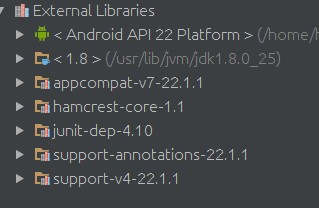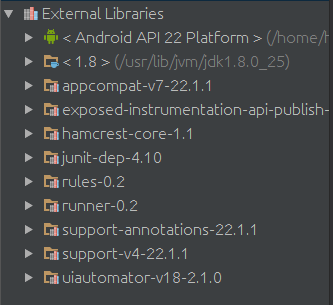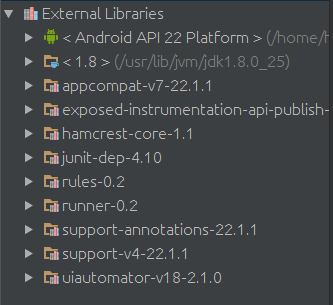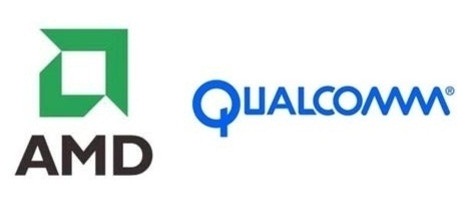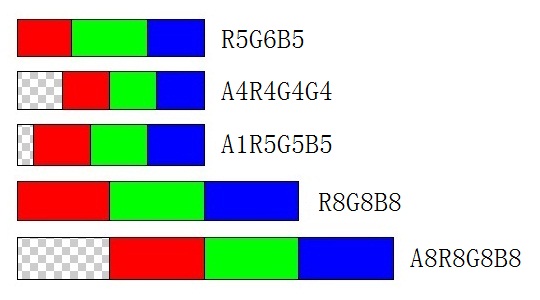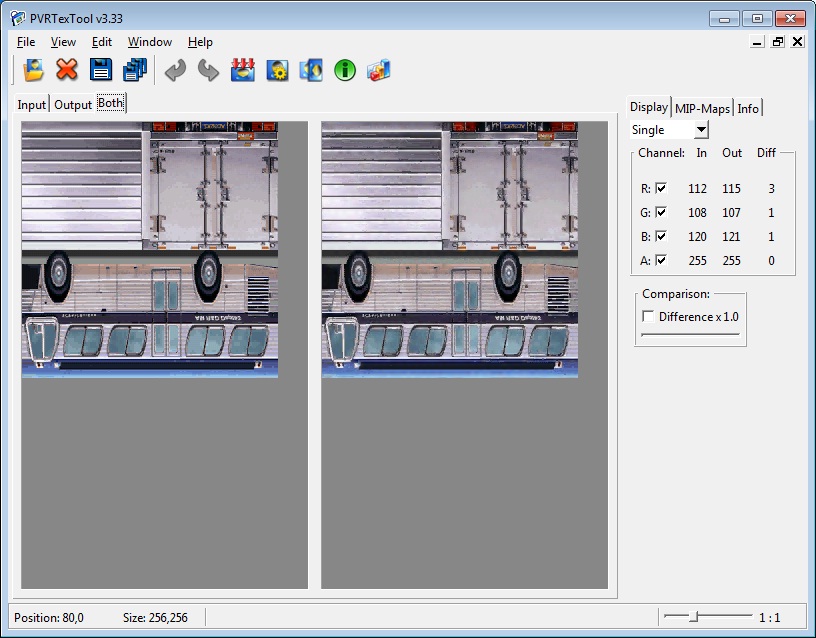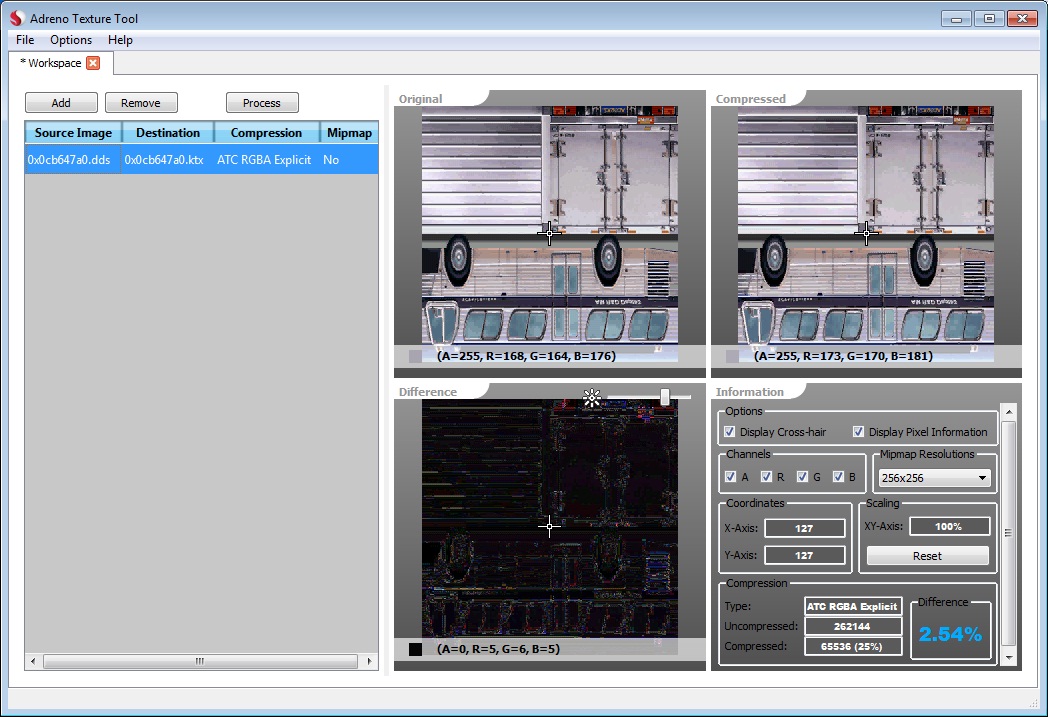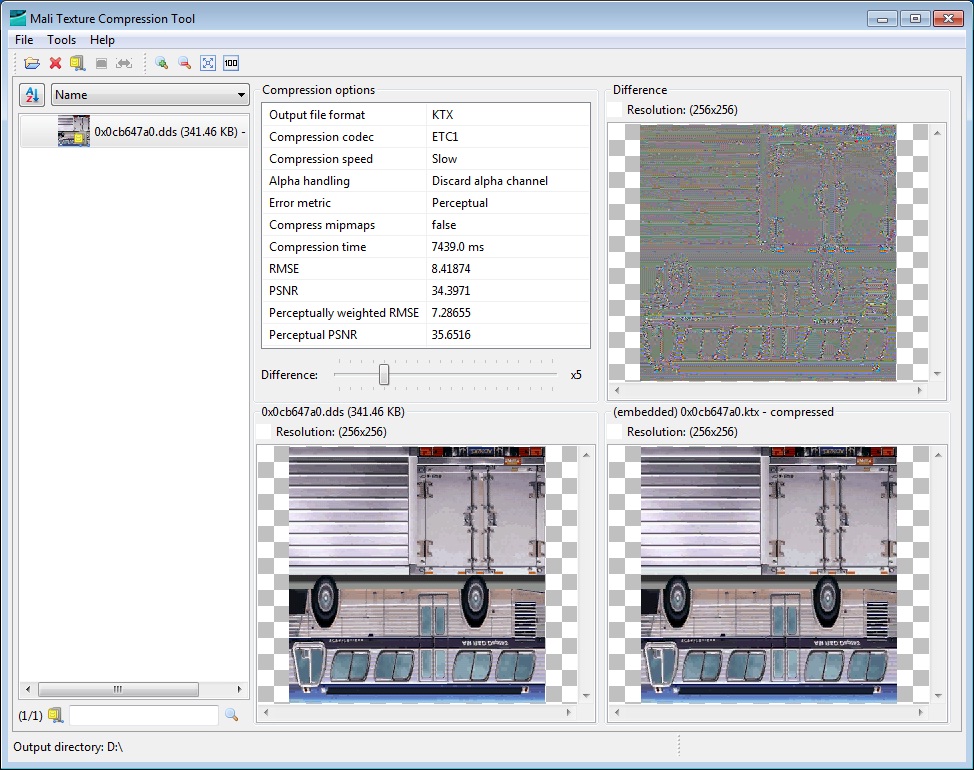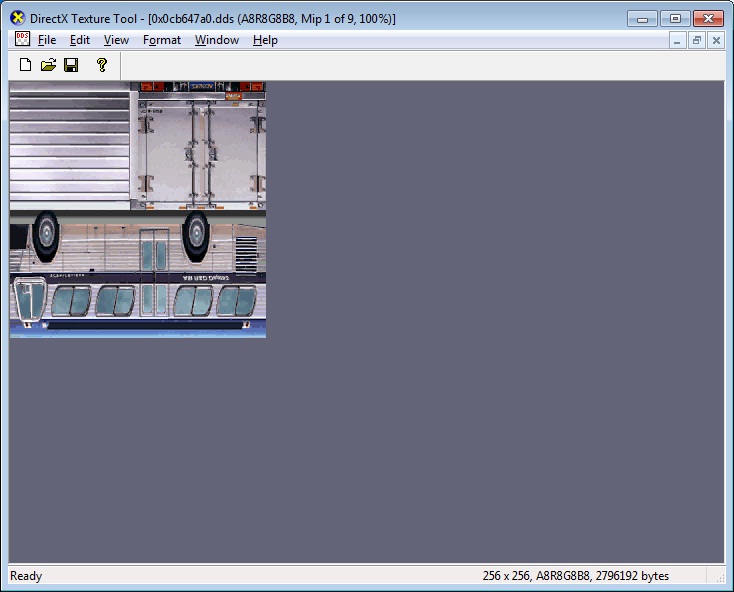介绍了各种移动设备所使用的GPU,以及各个GPU所支持的压缩纹理的格式和使用方法。
1. 移动GPU大全
目前移动市场的GPU主要有四大厂商系列:
1)Imagination Technologies的PowerVR SGX系列

代表型号:PowerVR SGX 535、PowerVR SGX 540、PowerVR SGX 543MP、PowerVR SGX 554MP等
代表作 :Apple iPhone全系、iPad全系,三星I9000、P3100等
2)Qualcomm(高通)的Adreno系列
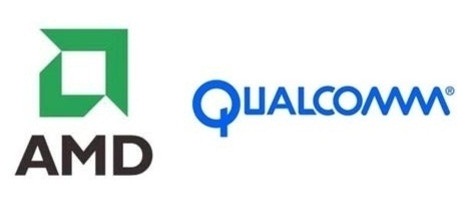
代表型号:Adreno 200、Adreno 205、Adreno 220、Adreno 320等
代表作 :HTC G10、G14,小米1、2等
3)ARM的Mali系列

代表型号:Mali-400、Mali-T604等
代表作 :三星Galaxy SII、Galaxy SIII、Galaxy Note1、Galaxy Note2(亚版)等
4)nVIDIA(英伟达)的Tegra系列

代表型号:nVIDIA Tegra2、nVIDIA Tegra3等
代表作 :Google Nexus 7,HTC One X等
2. 压缩纹理的必要性
1)首先要说一下图像文件格式和纹理格式的区别。
常用的图像文件格式有BMP,TGA,JPG,GIF,PNG等;
常用的纹理格式有R5G6B5,A4R4G4B4,A1R5G5B5,R8G8B8, A8R8G8B8等。
文件格式是图像为了存储信息而使用的对信息的特殊编码方式,它存储在磁盘中,或者内存中,但是并不能被GPU所识别,因为以向量计算见长的GPU对于这些复杂的计算无能为力。这些文件格式当被游戏读入后,还是需要经过CPU解压成R5G6B5,A4R4G4B4,A1R5G5B5,R8G8B8, A8R8G8B8等像素格式,再传送到GPU端进行使用。
纹理格式是能被GPU所识别的像素格式,能被快速寻址并采样。
举个例子,DDS文件是游戏开发中常用的文件格式,它内部可以包含A4R4G4B4的纹理格式,也可以包含A8R8G8B8的纹理格式,甚至可以包含DXT1的纹理格式。在这里DDS文件有点容器的意味。
OpenGL ES 2.0支持以上提到的R5G6B5,A4R4G4B4,A1R5G5B5,R8G8B8,A8R8G8B8等纹理格式,其中 R5G6B5,A4R4G4B4,A1R5G5B5每个像素占用2个字节(BYTE),R8G8B8每个像素占用3个字节,A8R8G8B8每个像素占用 4个字节。
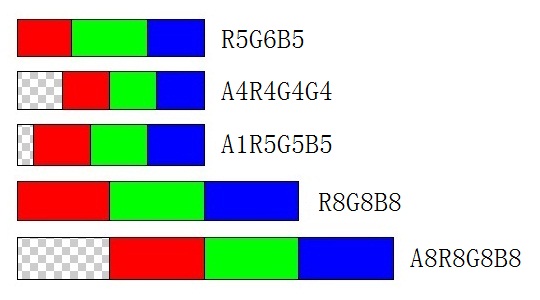
对于一张512*512的纹理的话,R5G6B5格式的文件需要占用512KB的容量,A8R8G8B8格式的文件需要占用1MB的容量;如果是1024*1024的纹理,则各需要2M和4M的容量,这对于动辄需要几十、几百张甚至更多纹理的游戏,上G容量的游戏在移动平台上是不容易被接受的(当然,还是有1、2G的大作的,里面包含了几千张的纹理)。
聪明的设计师们在想,有没有其他办法,既能表现丰富的色彩和细节,又能是最小失真的情况下,达到更小的纹理容量呢。压缩纹理格式应运而生(当然,并不是在移动平台后才有的产物)。
3. 常见的压缩纹理格式
基于OpenGL ES的压缩纹理有常见的如下几种实现:
1)ETC1(Ericsson texture compression)
2)PVRTC (PowerVR texture compression)
3)ATITC (ATI texture compression)
4)S3TC (S3 texture compression)
ETC1:
ETC1格式是OpenGL ES图形标准的一部分,并且被所有的Android设备所支持。
扩展名为: GL_OES_compressed_ETC1_RGB8_texture,不支持透明通道,所以仅能用于不透明纹理。
当加载压缩纹理时,<internal format>参数支持如下格式:
GL_ETC1_RGB8_OES(RGB,每个像素0.5个字节)
PVRTC:
支持的GPU为Imagination Technologies的PowerVR SGX系列。
OpenGL ES的扩展名为: GL_IMG_texture_compression_pvrtc。
当加载压缩纹理时,<internal format>参数支持如下几种格式:
GL_COMPRESSED_RGB_PVRTC_4BPPV1_IMG (RGB,每个像素0.5个字节)
GL_COMPRESSED_RGB_PVRTC_2BPPV1_IMG (RGB,每个像素0.25个字节)
GL_COMPRESSED_RGBA_PVRTC_4BPPV1_IMG (RGBA,每个像素0.5个字节)
GL_COMPRESSED_RGBA_PVRTC_2BPPV1_IMG (RGBA,每个像素0.25个字节)
ATITC:
支持的GPU为Qualcomm的Adreno系列。
支持的OpenGL ES扩展名为: GL_ATI_texture_compression_atitc。
当加载压缩纹理时,<internal format>参数支持如下类型的纹理:
GL_ATC_RGB_AMD (RGB,每个像素0.5个字节)
GL_ATC_RGBA_EXPLICIT_ALPHA_AMD (RGBA,每个像素1个字节)
GL_ATC_RGBA_INTERPOLATED_ALPHA_AMD (RGBA,每个像素1个字节)
S3TC
也被称为DXTC,在PC上广泛被使用,但是在移动设备上还是属于新鲜事物。支持的GPU为NVIDIA Tegra系列。
OpenGL ES扩展名为:
GL_EXT_texture_compression_dxt1和GL_EXT_texture_compression_s3tc。
当加载压缩纹理时,<internal format>的参数有如下几种格式:
GL_COMPRESSED_RGB_S3TC_DXT1 (RGB,每个像素0.5个字节)
GL_COMPRESSED_RGBA_S3TC_DXT1 (RGBA,每个像素0.5个字节)
GL_COMPRESSED_RGBA_S3TC_DXT3 (RGBA,每个像素1个字节)
GL_COMPRESSED_RGBA_S3TC_DXT5 (RGBA,每个像素1个字节)
由此可见,Mali系列GPU只支持ETC1格式的压缩纹理,而且该纹理不支持透明通道,有一定局限性。
以上压缩纹理格式每个像素大小相对A8R8G8B8格式的比例,最高压缩比是16:1,最低压缩比是4:1,对于减小纹理的数据容量有明显作用,相应在显存带宽上也有明显优势,从而提高游戏的运行效率(此特性没有绝对数值,根据每个游戏的用法和瓶颈点不同而有差别)。
4. OpenGL中相关API的使用
1) 获得GPU的型号
glGetString(GL_RENDERER)
2) 获得GPU的生产厂商
glGetString(GL_VENDOR);
3) 获取GPU支持哪些压缩纹理
string extensions = (const char*)glGetString(GL_EXTENSIONS);
a. 判断是否支持ETC1格式的压缩纹理
return (extensions.find(“GL_OES_compressed_ETC1_RGB8_texture”)!= string::npos);
b. 判断是否支持DXT格式的压缩纹理
return (extensions.find(“GL_EXT_texture_compression_dxt1”)!= string::npos ||
extensions.find(“GL_EXT_texture_compression_s3tc”)!= string::npos);
c. 判断是否支持PVRTC格式的压缩纹理
return (extensions.find(“GL_IMG_texture_compression_pvrtc”)!= string::npos);
d. 判断是否支持ATITC格式的压缩纹理
return (extensions.find(“GL_AMD_compressed_ATC_texture”)!= string::npos ||
extensions.find(“GL_ATI_texture_compression_atitc”)!= string::npos);
4) 填充压缩纹理数据
void glCompressedTexImage2D (
GLenum target,
GLint level,
GLenum internalformat,
GLsizei width,
GLsizei height,
GLint border,
GLsizei imageSize,
const GLvoid * data);
这里的参数不做详细解释,其中internalformat即是压缩纹理格式的类型。
5. 压缩纹理工具的使用
每种压缩纹理以及相应的厂商都提供了压缩纹理的工具,工具都分两个版本:
a. 可视化转换工具 (给美工或小白少量使用)
b. 命令行转换工具 (给程序批量使用)
下面对每个工具的用法进行说明。
1)Imagination Technologies PowerVR
工具下载地址
http://www.imgtec.com/powervr/insider/sdkdownloads/index.asp?installer=Windows%20Installer
可视化转换界面
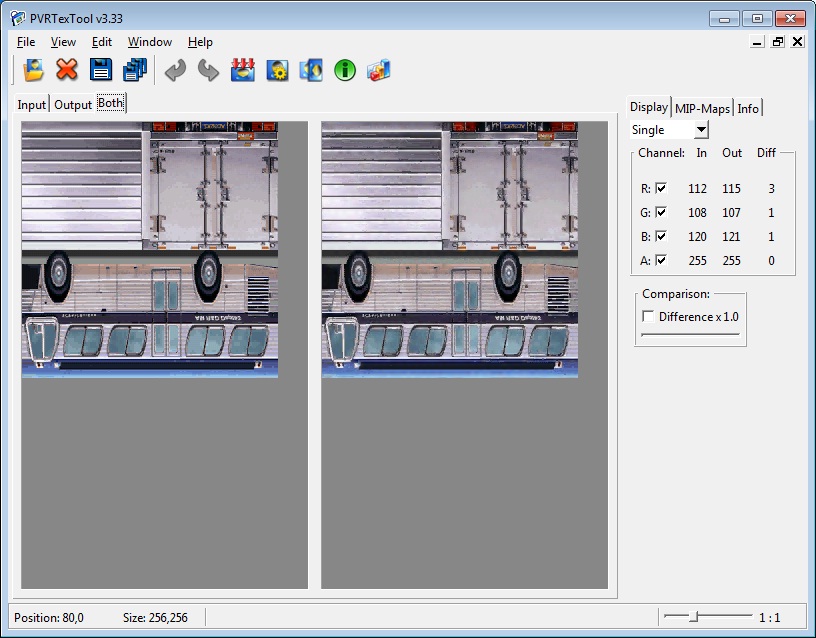
命令行转换脚本
for %%i in (*.tga) do PVRTexTool.exe -f PVRTC4 -i %%i
(将本目录下的所有tga文件,转换成”PVRTC4″编码格式的pvr文件,不带mipmap)
详细使用说明:PvrTexTool.exe /?
2)Qualcomm Adreno
工具下载地址
https://developer.qualcomm.com/mobile-development/mobile-technologies/gaming-graphics-optimization-adreno/tools-and-resources
可视化转换界面
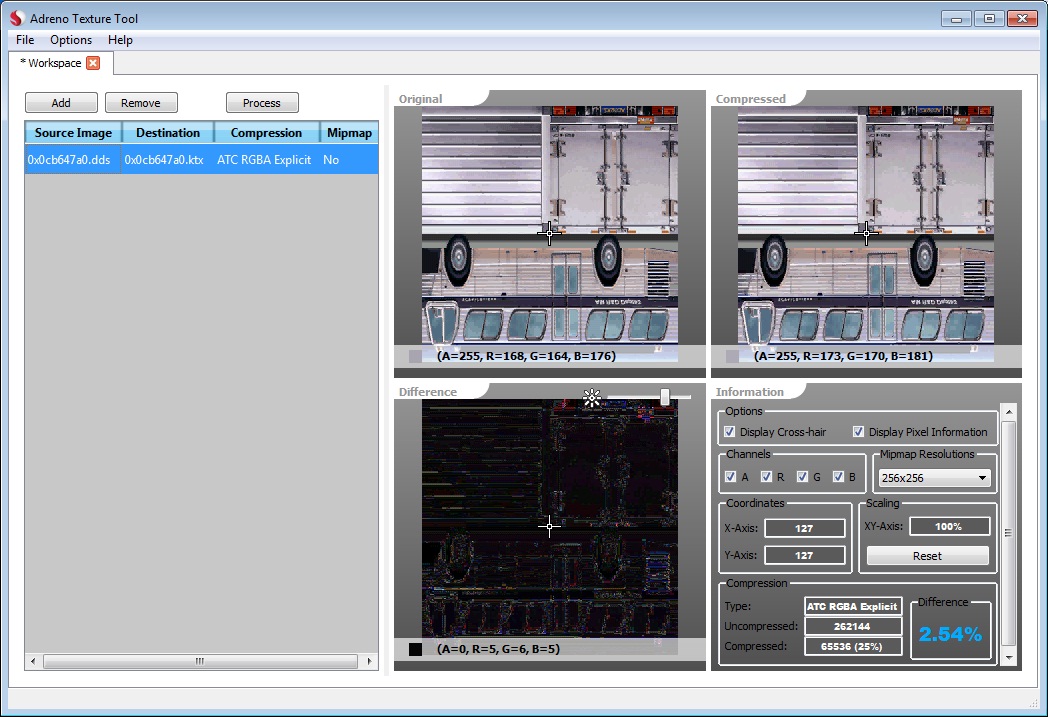
命令行转换脚本
for %%i in (*.tga) do QCompressCmd.exe %%i %%i.ktx “ATC RGBA Explicit” yes
(将本目录下的所有tga文件,转换成”ATC RGBA Explicit”编码格式的ktx文件,带mipmap)
详细使用说明:QCompressCmd.exe /?
3)ARM Mali
工具下载地址
http://malideveloper.arm.com/develop-for-mali/mali-gpu-texture-compression-tool/
可视化转换界面
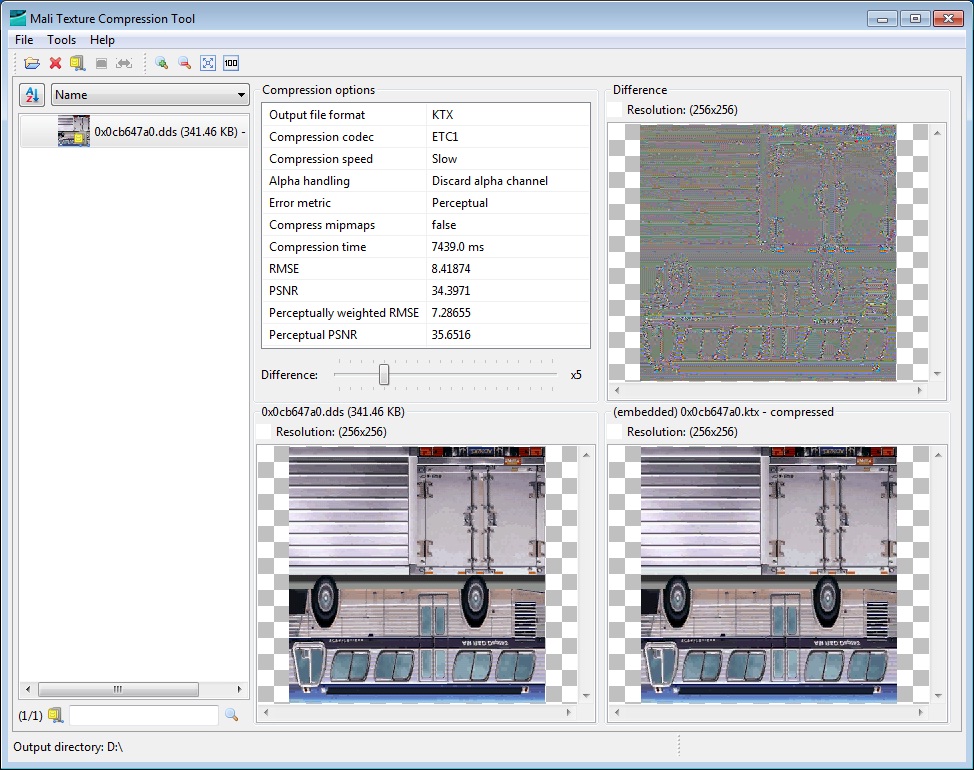
命令行转换脚本
for %%i in (*.tga) do PVRTexTool.exe -f ETC -i %%i
(将本目录下的所有tga文件,转换成”ETC”编码格式的pvr文件,不带mipmap这里还是使用的PVRTexTool.exe,也可以使用QCompressCmd.exe)
详细使用说明:PVRTexTool.exe /?
4)nVIDIA Tegra
可以使用DirectX SDK中自带的DirectX Texture Tool进行转换
可视化转换界面
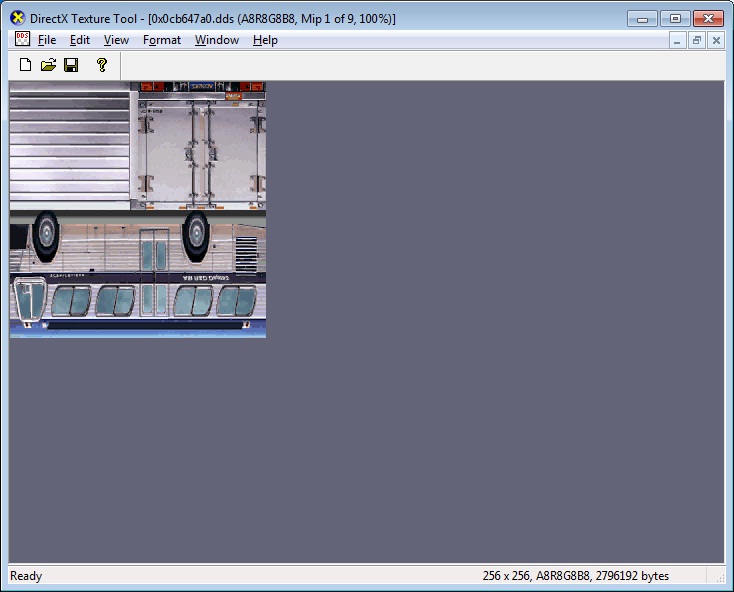
命令行转换脚本
for %%i in (*.tga) do texconv.exe -f DXT5 %%i
(将本目录下的所有tga文件,转换成”DXT5″编码格式的dds文件,不带mipmap)
详细使用说明:TexConv.exe /?
转载自: http://www.cnblogs.com/luming1979/archive/2013/02/04/2891421.html